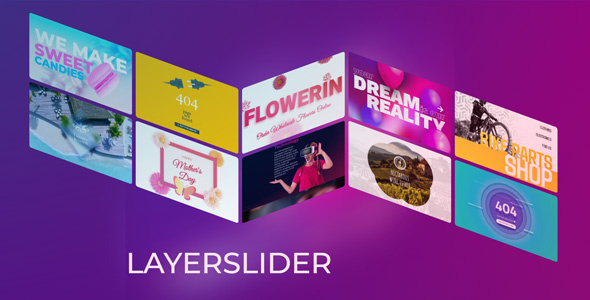LayerSlider is a visual web content editor, a graphic design software, and a digital visual effects application all in one. Many of our customers call LayerSlider the best WordPress slider or the best slider plugin. With a wide range of connected online services, LayerSlider provides a perfect solution to take your web content to the next level.
LayerSlider WordPress Plugin Features
- Cutting Edge Technologies
Super smooth transitions with 3D hardware accelerated graphics. Built on and extensible with standardized web technologies. - Many Project Types
LayerSlider offers an all-in-one multi-purpose solution for sliders, slideshows, hero scenes, image galleries, carousels, popups, animated page blocks, and more. - 210+ Templates
A growing selection of 120+ slider and 90+ popup templates1 are waiting for you. They cover most use cases and project types, and are easily adjustable to your needs.
8 Layout Modes
Fixed size, responsive, full-width, full-size, hero scene, fit to parent, os-native fullscreen mode, and popup. - 9 Layer Types
Image, Text, Video/Audio, Button, Shape, Icon, Object/SVG, HTML, and Dynamic Layer. - Slider Behaviors
Sticky or Scroll Scene allows you to pin or play slider animations as you scroll through the page. - 19 Built-In Skins
Choose from a variety of different skin styles and color schemes that matches your content. - Skin Customization
You can change controls and other interface elements. See the Navigation section. - 200+ Slide Transitions
A wild selection of pre-made slide transitions with 2D and 3D special effects to WOW your visitors. - Visual Transition Builder
A drag & drop visual editor enables you to make slide transitions based on your own vision easily. - Post Sliders
Make dynamic sliders from your WordPress posts and pages that will automatically update whenever you add content to your site. - Mixed Content Sliders
You can mix static and dynamic sources together to achieve a mixture of normal and post-based projects. - Special Effects
The Origami special effect adds truly stunning visuals to your content. - Icons & SVG
LayerSlider comes with 16,000+ built-in icons with different styles, and supports adding custom ones with SVG or icon fonts. - Google Fonts
Choose from hundreds of unique fonts and customize your content and website appearance with beautiful typography. - Static Layers
Keep layers in the scene across multiple slides and re-use them when building continuous content. - Scheduling
Set date and time when your projects or individual slides will automatically display or hide on your front-end pages based on your scheduling. - Linking
Link the entire surface of your projects or just particular layers. WordPress integration enables you to use dynamic links that follow permalink changes or language-specific URLs. - Shape Builder
Easily add simple and complex shapes such as polygons, blobs, and waves to your projects. LayerSlider makes it child’s play to customize them or go crazy with the settings and make mind-blowing shapes you didn’t think of before. - Custom Attributes
You can apply any HTML attribute to layers as well as use data-* attributes for compatibility or customization purposes like using a Lightbox plugin. - Modern Editing Experience
The all-new editor works like a native professional desktop application with modern features that makes content creation a joy. - Drag & Drop
You can easily move, resize and perform other common tasks in our WYSIWYG editor. No coding or prior experience is needed. - Smart Help
Each option has a help menu that describes and visually demonstrates what that setting does, so you never have to leave the editor or read the documentation. These menus also provide useful and frequently used values. - Search & Actions
Easily find options when you’re not sure where to look. Effortlessly navigate the interface or perform common actions from a powerful search panel. - Guided Tours
A guided product tour will be welcoming you when you first open the editor to show you around and explain key parts of the interface. - Interface Customization
Editor panels can be closed, resized, or moved around to fit your preference and screen space. - Undo-Redo
Never fear that you made a mistake. You can easily undo any changes with the keyboard shortcut that you’ve already used to. - Revisions
Want more than an undo-redo? Revisions allows you to go back in time and restore earlier copy. It also serves as a back-up solution where you can visually compare versions. - Live Preview
Instantly preview your animations with just a button press. A continuous playback mode also allows you to preview layer animations while editing them, showing instant replays of your adjustments. - Timeline
Scrubbable timeline with color-coded markers makes it easy to find and edit key points of your animations. - Group Selection
Move or resize multiple layers at once with only your mouse cursor. - Multiple Selection Mode
Easily edit layer settings such as transitions, styles, and others with a bulk selection mode. - Smart Operations
Perform automatic calculations and bulk edit layers with different values based on math formulas. - Context Menu
Right-click certain elements to bring up the context menu that helps you instantly perform everyday tasks. - Keyboard Shortcuts
There’s a comprehensive suite of keyboard shortcuts available for productivity and workflow optimization. - Rules & Guides
Rules and guides can be used to easily align layers or keep a certain amount of separation between them. - Alignment & Snapping
Easily align layers to certain portions of the screen or relative to each other with layer snapping. - Image Editor
A Photoshop-like image editor where you can crop, resize, color-manage, etc. images, and apply special effects and filters. - Copy & Paste
You can copy and paste layers even across different sliders. You can also copy and paste their styling or transition options to easily apply the same design for consistency. - Drop to Upload
Quickly upload images and other assets from your computer just by dropping them onto the editing area. - Importing
You can import slides and layers from any of your projects even without leaving the editor. - Layers List
Browse and control your layers easily from the layers panel, which shows a helpful preview of each item in your project. - Distraction-Free
Editing A fullscreen mode ensures that you can focus on what really matters: your content. - Layer Transition
Presets Not sure where to start? Discover pre-made layer transitions to easily add effects that will WOW your visitors. - Ken Burns Effect
The famous zooming and panning effect used so much in the filming industry. - In/Out Transition
Simple opening and ending transition to bring layers in and then pushing them out of the scene. - Text Transition
Bring your words to life with text transitions. Animate by splitting them to separate lines, words, or characters to apply transitions to each part. - Loop Transition
Repeat transitions with an optional Yo-Yo effect. It can be used as a “middle” transition between In and Out Transitions. - Hover Transition
Transform layers and play animations when someone is touching or pointing them with a mouse cursor. - Scroll Transition
Make your website interactive that react to your visitors by playing layer animations when scrolling the page. - Parallax Transition
Add a parallax effect to backgrounds or layers. It can be triggered by the mouse cursor, scrolling the page, or by tilting mobile devices. - 3D Parallax
The parallax effect can also have spatial effects in 3D space for an ever more immersive effect. - Layer Actions
Make truly interactive content with layer actions. Change slides, scroll on the page, open a popup, and more. It can be used to build a custom navigation area as well as to offer visitors interactive features. - Transition Mirroring
With transition mirroring, you can have carousel-like effects that animate layers back and forth depending on the navigation direction. - Text Mask Effect
Apply gradients or texture on your fonts by using an image or layer background. - Transformations
Origin, Offset, Size, Scale, Skew, Rotate, Fade, Mask, Perspective, Color, Filter, and more. - Styling
Position, Size, Typography, Filters, Color, Background, Blend modes, and much more.
LayerSlider Changelog 7.13.0
- The use of rounded corners, set under Project Settings → Appearance, is now visually represented within the Project Editor without entering a preview mode.
- The transformation options under Layers → Style allow using random values like those under the Transition menu.
- On the LayerSlider dashboard, the ‘NEW’ badge on the Add-Ons & Premium button will be cleared once the modal window is opened and will reappear only when new updates or changes are introduced.
- Various under-the-hood bug fixes.